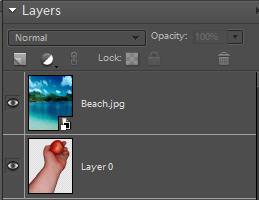Photo Editing Tutorial : Finishing Touches
The Story So Far….
Note – This is not the first post in this series relating to a photo editing tutorial. If you haven’t already done so, please read the earlier posts below:
In this first example, have taken a photo of my arm holding and apple and removed the background. In my case, I usually use Photoshop, but if you don’t have photo editing software, there are lots of free options out there, pixlr.com is just one of many.
 At the end of the last tutorial, we ended up with an image with a transparent background. Now, in this final part we are going to add an image of a beach and make that the background.
At the end of the last tutorial, we ended up with an image with a transparent background. Now, in this final part we are going to add an image of a beach and make that the background.
Adding Background Layer
For the sake of our tutorial, an image of a beach will become the background to the image above. Depending on what software/app you are using the steps and options may be different, but probably not by much. As an example, I give the steps for Photoshop and Pixlr.com below. If you are using another package you may need to play around with it yourself.
Photoshop
In Photoshop, I open both my arm image and also the background image.
With the arm image open onscreen, at the bottom of my window I click and drag the thumbnail image of the beach and drag it up to the main window and release.
In the layers pane, you may see the Beach Layer above the arm layer.
To correct this, in the Layers pane, click on the arm layer and drag it up, just over the beach layer.
You can now resize and reposition the two layers until you are happy with the final product.
Pixlr.Com
If you are using Pixlr.Com, you need to add the background image by clicking “Layer” and then “Open image as layer”.
Browse to where your background image is saved and open it.
Like with Photoshop, you may have to rearrange the layers. Again, this is the layers so that the arm layer is above the background image.
Again, you will need to resize and reposition your layers until you are happy with the end result.
Finished Result
The end product will look something like this. This is a very simple example, but applies to alot of basic image editing. If you are creating a collage you may have more layers and images being combined but a lot of the theory and steps are pretty much the same.
Have fun playing with it and why not contact us with some of your examples!
In the next example of photo editing (coming soon) the above image is going to be used, but this time the photo will be black and white and only the apple in color. This is a very common trick used by photographers especially of brides with bouquets still in color.