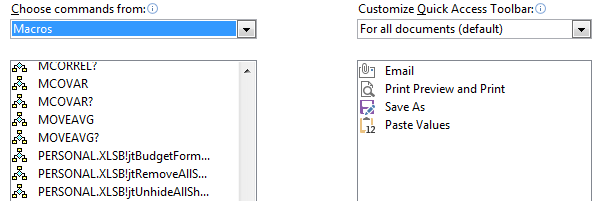How To Add Macros To Custom Toolbar
Having trained a variety people and helped others with macros, especially in Excel, I have noticed a common issue – assigning keyboard shortcuts to the most regularly used macros.
Ctrl along with most of the letters are already assigned as shortcuts, by assigning for example Ctrl and B to your macro, this overwrites the Ctrl+B shortcut for making the font bold.
Some people have used Ctrl+Shift+letters, occasionally they forget the shift key, or what letter was assigned.
My preference is to use an Alt shortcut and put only the most used macros on the custom toolbar.
How to add macros to custom toolbar
When you create or record your macro, have it saved in your personal workbook.
The custom toolbar (Customize Quick Access Toolbar) is by default above your ribbons.
Yours may look different to mine as I have customized my one. You may have the icons for open, save, new, etc. on yours.
To the right of the icons there is a drop-down arrow.
When you click on this you have a list of other popular options that you can add to the toolbar.
Select “More Commands…” from the above list.
From “Choose commands from”, select Macros and then scroll down to find the macro you want.
The macros will be named as “PERSONAL.XLSB!” and then the macro name.
Click on the macro and then add to the list.
You will see the macro being added to the list on the right then.
From here you can change the order of items in your toolbar.
Click OK and when finished you can see the macro in your custom toolbar
It is the last image on my toolbar above.
This is the 5th icon so to run the macro I can now use the shortcut Alt and then 5.
Note!! & Further Reading
An earlier series of blog posts relating to macros started from here. If you want to know more or get started with Excel macros, this could be a good starting point.
In this post, I talk about Alt Shortcuts.
One thing to watch out for when adding to your custom toolbar is to avoid overcrowding it!! If you have too much on it and you end up trying to remember what the icons mean then the toolbar will actually slow you down instead of being a shortcut.
Remove icons you don’t want or need, if you are adding macros I would advise only to add the most regularly used macros, again to avoid overcrowding.
Read this post which is also related to this issue.
[grwebform url=”http://app.getresponse.com/view_webform.js?wid=4307503&u=CucD” css=”on”/]