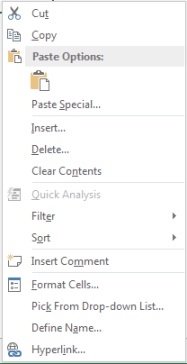Context Menu Shortcut
This tip is aimed at people who already use keyboard shortcuts or are looking to try them out.
You may already have noticed that when you use the right-click button on your mouse you get a different menu on screen depending on what you are clicking on. This is a context menu, if you right-click on an image you may get a menu with options relating to formatting the image, right-clicking on a shape will bring up the menu with options relating to the shape, etc. If you didn’t notice this before try opening a program like Excel for example, select a full row and right-click on it and look at the menu, insert a chart and right-click on it and look at the menu, do the same selecting single cells, columns, images, shapes, and so on. You will see that the menu that pops up is different depending on what you right-click on.
The Context Menu shortcut is Shift+F10. But, on a lot of keyboards, on the bottom row, towards the right hand side in between the ‘alt’ and ‘ctrl’ keys you might see the key below. This key is also a context menu shortcut.
On the Context Menu, for each option you see, there will be one letter underlined. Pressing this key is the same as clicking on the option in the menu. For example, when you bring up the context menu and press ‘I’ you will insert, pressing ‘M’ will insert comment, etc.
In the video below I show you 3 ways to do the same thing. In Excel, I am going to delete a full row 3 different ways
- Using the mouse to select the row and then the delete command from the top menus
- Using the mouse to select the row and then right-click and select Delete from the context menu
- Using keyboard shortcuts to delete the row
The shortcut to select the row is Shift+Space, this selects the entire row of the cell currently selected. The string of keys for this is then Shift+Space and then ContextMenu and D.
If you are used to using the keyboard for shortcuts, the ContextMenu key is in a really convenient place and possibly easier than using Shift+F10.
If I’m working on a keyboard that doesn’t have this key, I would probably use the right-click button on the mouse before using the Shift+F10. Or , on my laptop the right-click button is just below my thumb, beside the touchpad so I find that quicker to use than Shift+F10. What works for you will depend on your own preferences, but try out different things, you might find a quicker way for you.
You may also want to check out this post on shortcuts
If you have problems viewing the video, you can see it here on YouTube